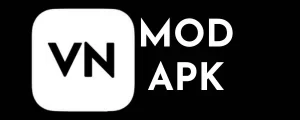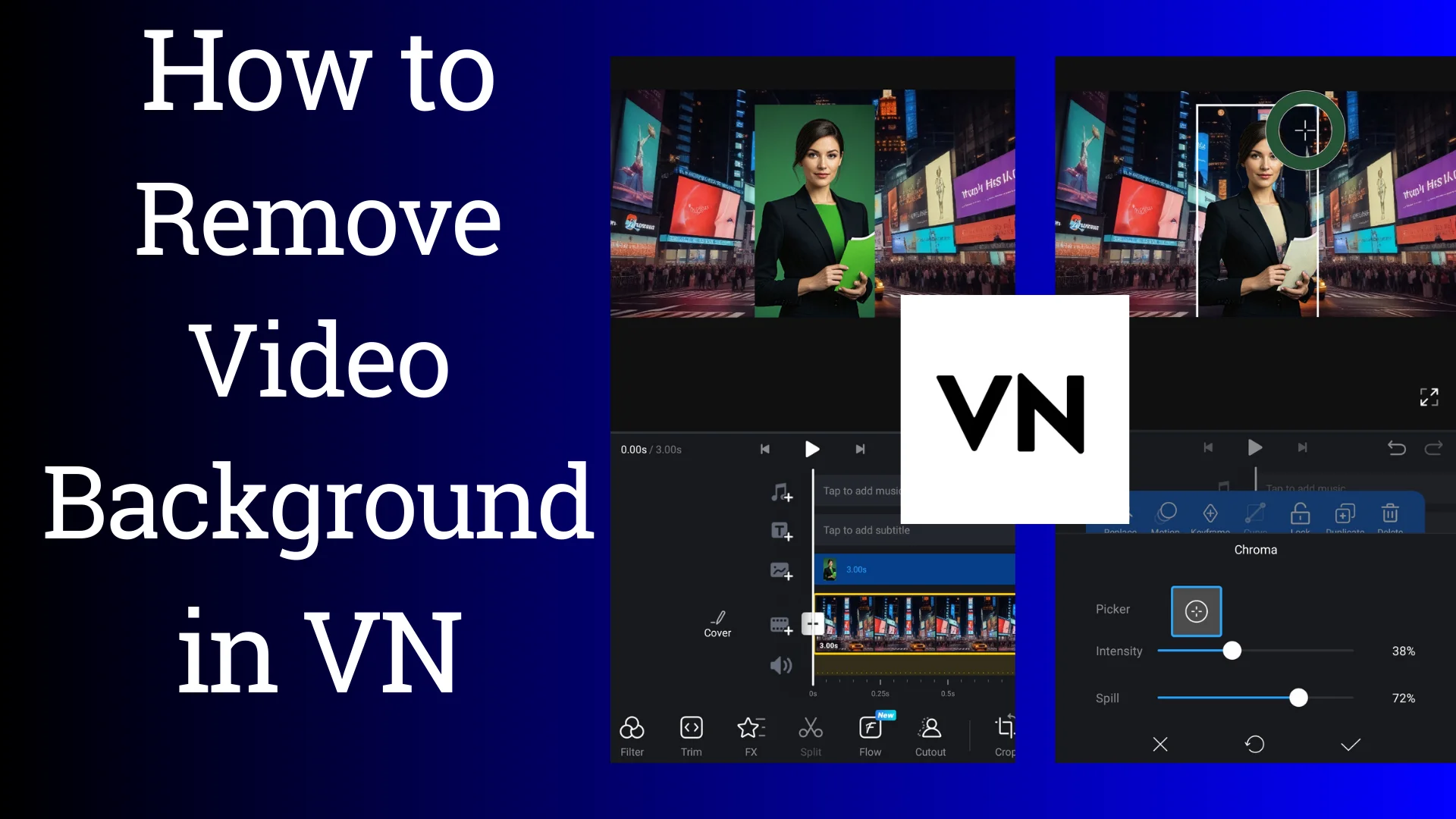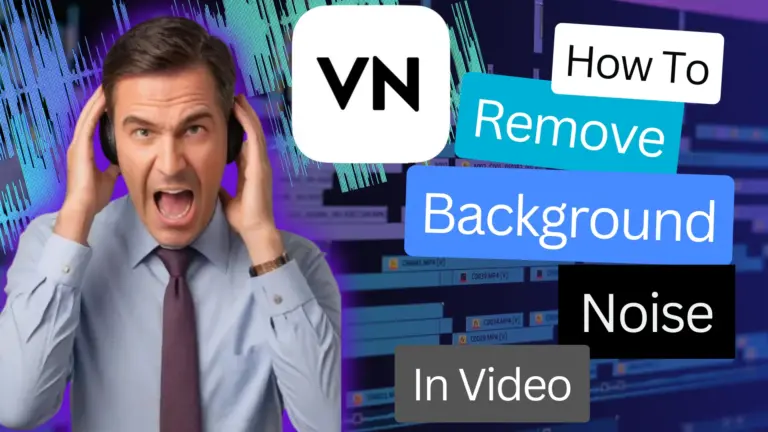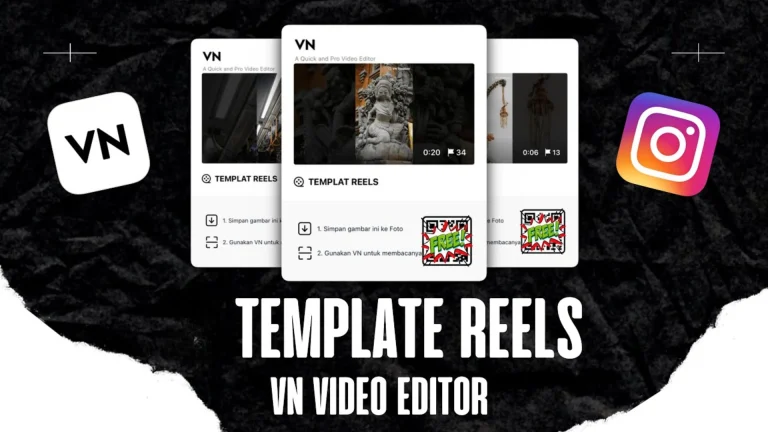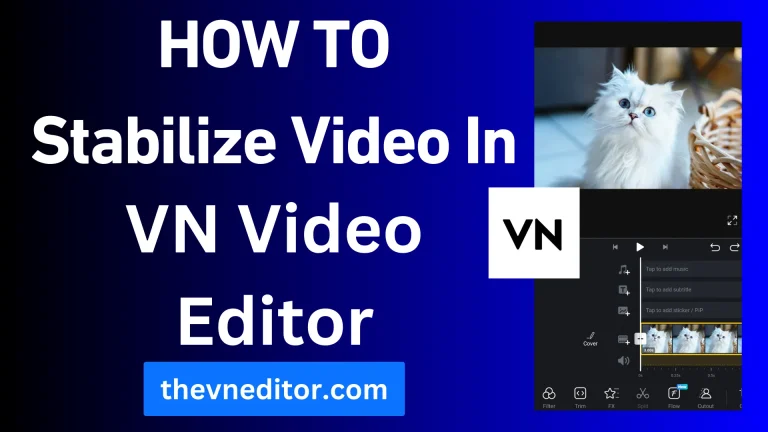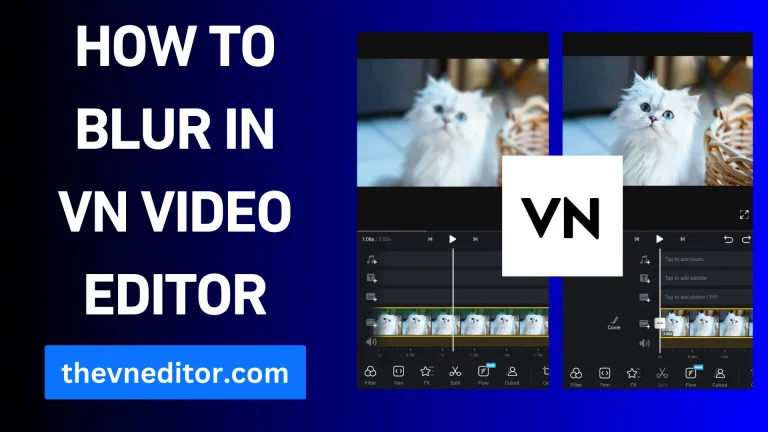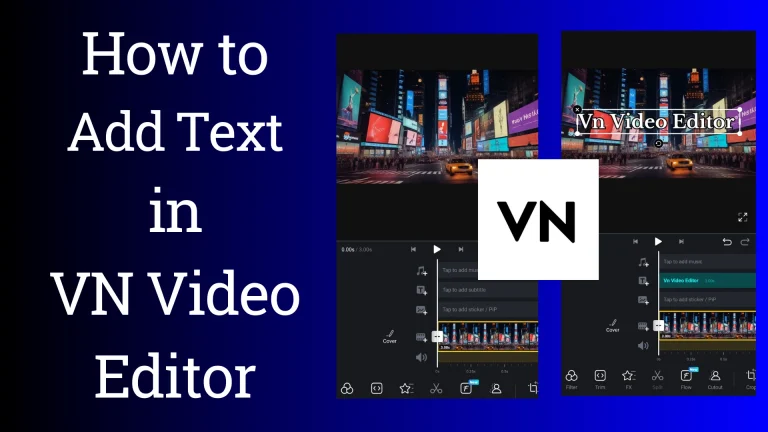Unlock , How To Remove Green Screen In VN Video Editor?
Chromatic key or green screen is one of the most advanced features of video editing. It has completely transformed video editing. You can replace the green background of the video with any captivating scene using Chromakey. But the question is, how to remove green screen effectively? The good news is that we are providing you with a powerful tool that removes the green screen of the video without affecting the quality.
Our tool for you is the VN Video Editor, a powerful video editor that offers a user-friendly interface and all the trending and premium features. A powerful chromakey or green screen removal feature is included in the VN APK. With VN Video Editor’s chromakey feature, you can easily remove the green screen of videos whether you are a professional or a newbie.
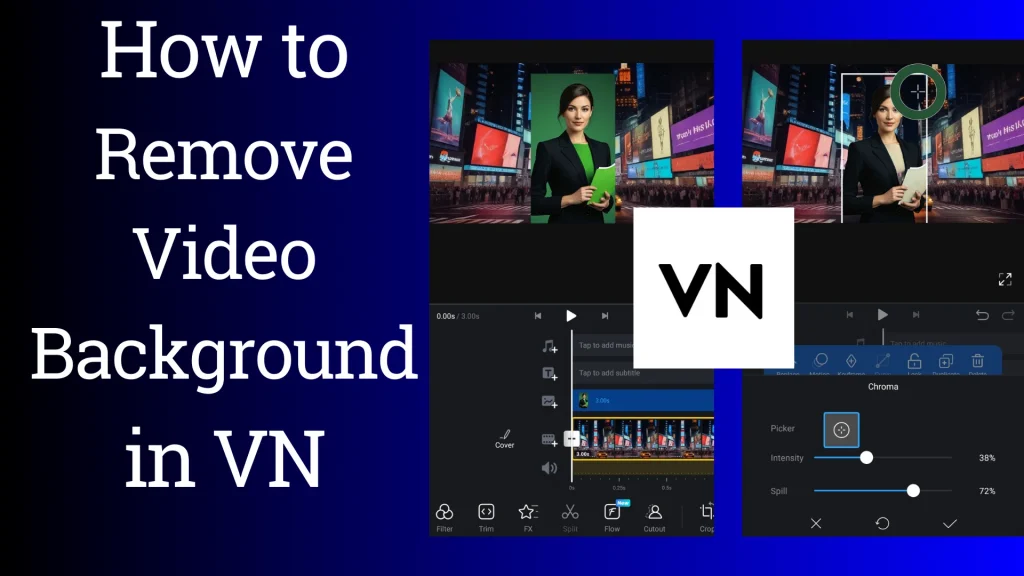
By using VN Video Editor, you won’t have any difficulty removing the green screen if you are a professional. Stay calm if you are a newbie! This guide will teach you how to remove the green screen from VN Video Editor.
What exactly is chroma keying or a green screen?
Green screen or Chromakey is the advanced technique used in movies, news, podcasts, and social media videos. Especially Hollywood fictional movies use the green screen to replace it with an interesting background according to the scene. This feature is very interesting in that it will perfectly transform the background of the video.
But here, a question arises: Why is a green screen used? Well, the answer is clear because the green colour can easily and effectively removed as compared to others. So follow the step-by-step guide to remove the green screen through the VN Video Editor APK.
How to remove green screen in VN Video Editor:
Chromakey is an interesting feature that can replace the background of the video with any desired image or video.
Download the VN Video Editor:
First, you must download the VN Video Editor from our website. The good news is that VN Video Editor is also available for PC, IOS, and MAC. Install the VN Video Editor on your device and run it.
Add a project that will be background:
First, import the picture or video you want to use as the background of the green screen video. For this, follow the guide below.
Add a project with a green screen:
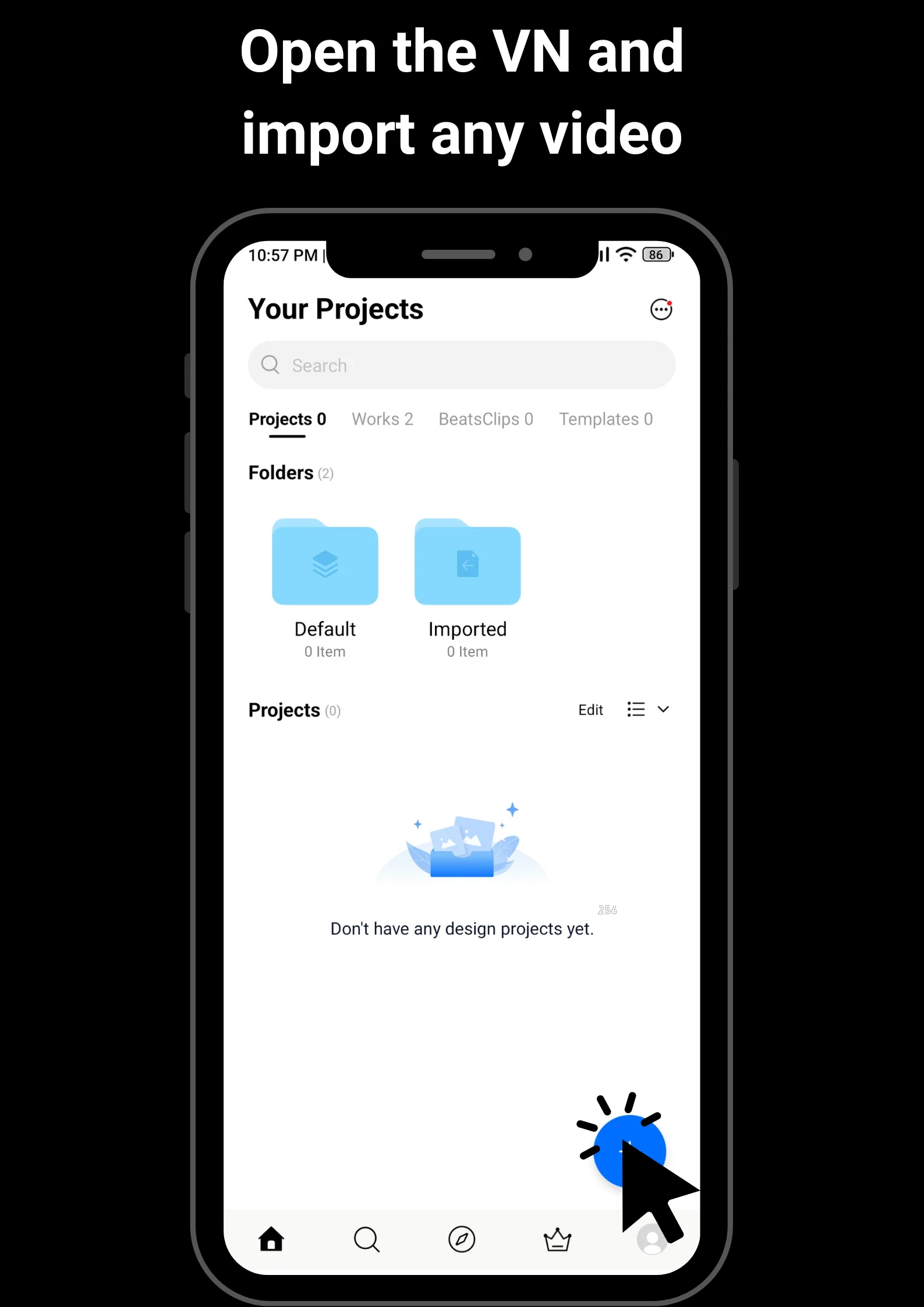
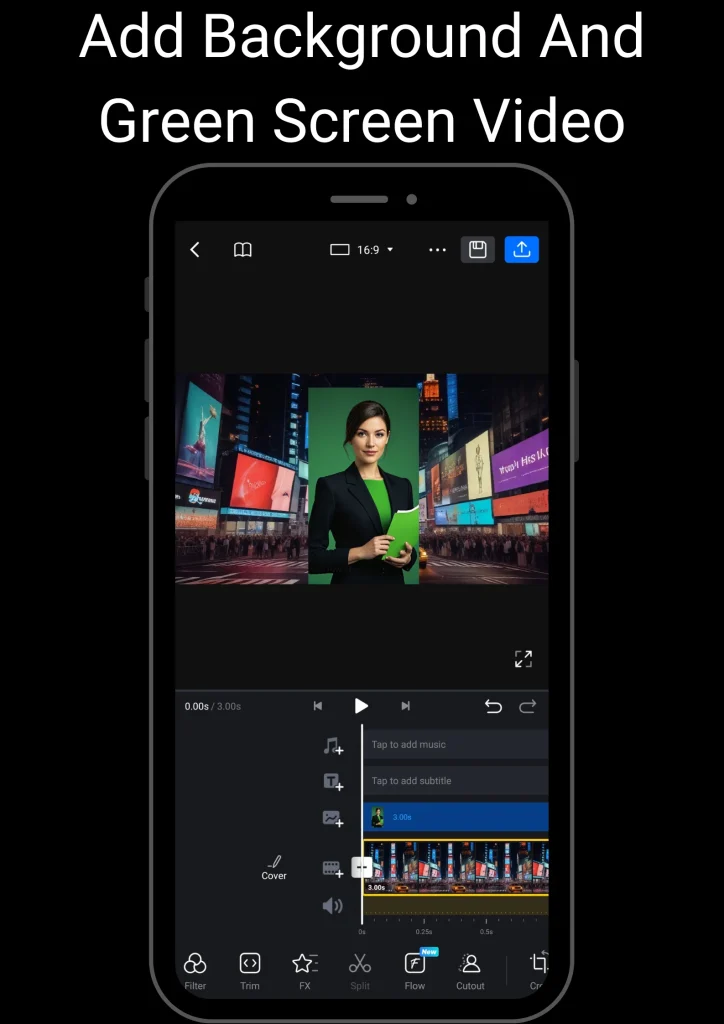
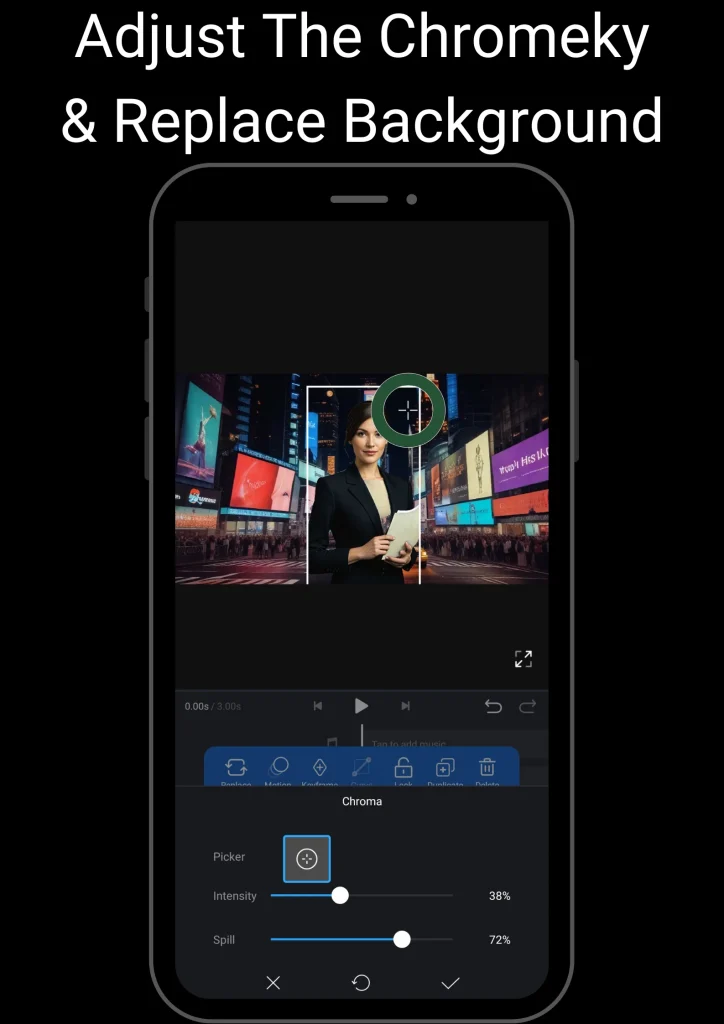
Preview and Export the Project:
Adjust the settings so that your project looks awesome and professional. View that the background and green screen video are adjusted perfectly. If everything is perfect, then click on the export button. Adjust the export settings and click on the export.
After some time, your video will be exported, and you can now watch it on your media player. You can upload your video on your social media platform. If you are a content creator, then you will surely praise the Chromakey feature of the VN Video Editor.
Conclusion:
A green screen is an interesting feature that can replace the background of the video with any desired image or video. VN Video Editor is an advanced video editor with powerful tools. VN allows its users to remove the background without compromising its quality.
This guide will show you how to remove the background from videos in VN Video Editor. However, please ask in the comments if you encounter any errors or issues. Our professionals will respond as quickly as possible.